2022. 12. 9. 21:04, 외부활동/멋사 앱스쿨 1기
22-10-27 목요일
7주차
🦢 SwiftUI
스유에서 그래픽 요소를 사용해보자!
✔️ Graphic Drawing Basic
SwiftUI에 내장된 도형, Gradient 드로잉과 새로운 뷰로 커스텀 드로잉을 할 수 있다.
2D 드로잉을 지원한다. 3D 드로잉을 원하면 게임이나 AR, VR 쪽으로 이해하면 된다. 그리고 이런 것을 하려면 Xcode보다는 Unity같은 툴을 사용하는게 좋다.
커스텀 드로잉을 해야할 때? 드로잉 앱이나 사진 편집 앱 등의 창의성앱을 만들 때 커스텀 드로잉 기능을 준비하고 사용자가 문지르면 나오게 해야 한다. 이런 앱을 만들 때 ‘준비’해둬야 하는 기능인거다.
기본 도형들
- Rectangle
- 사각형
- Circle
- 원형
- width, height에서 작은 값을 원의 반지름*2 값으로 가진다. circle로 타원형은 만들 수 없다.
- Capsule
- 알약 모양
- RoundRectangle
- 둥근 사각형
- cornerRaius
- stroke, dash
- Ellipse
- 타원
struct ContentView: View {
var body: some View {
VStack {
Text("Hello, Rectangle!")
.font(.largeTitle)
Rectangle()
Text("Hello, Circle!")
.font(.largeTitle)
Circle()
.fill(Color.purple)
.frame(width: 100, height: 100)
Text("Hello, Capsule!")
.font(.largeTitle)
Capsule()
.stroke(lineWidth: 10)
.foregroundColor(.blue)
.frame(width: 100, height: 50)
Text("Hello, RoundRectangle!")
RoundedRectangle(cornerRadius: CGFloat(20))
.stroke(style: StrokeStyle(lineWidth: CGFloat(8), dash: [CGFloat(10), CGFloat(5)])) // 10단위로 점찍고 5단위로 간격
Text("Hello Ellipse!")
Ellipse()
.stroke(style: StrokeStyle(lineWidth: 20, dash: [CGFloat(10), CGFloat(5), CGFloat(2)], dashPhase: CGFloat(10)))
.foregroundColor(.blue)
.frame(width: 250, height: 150)
}
.padding()
}
}
struct ContentView_Previews: PreviewProvider {
static var previews: some View {
ContentView()
}
}

뷰 위에 겹치게 그리고 싶은게 있다면?
overlay를 사용해보자.
struct ContentView: View {
var body: some View {
VStack {
Ellipse()
.fill(Color.red)
.overlay(
Ellipse()
.stroke(Color.blue, lineWidth: 10)
)
.frame(width: 250, height: 150)
}
.padding()
}
}
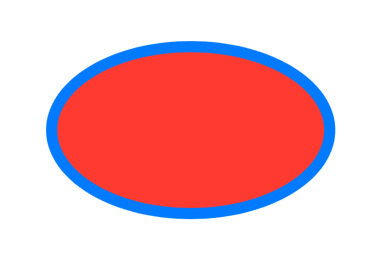
Custom Path, Shape
직접 도형을 만들어보자.
Shape을 따르는 구조체로 작성할 수 있다.
struct ContentView: View {
var body: some View {
VStack {
Path { path in
path.move(to: CGPoint(x: 10, y: 0))
path.addLine(to: CGPoint(x: 10, y: 350))
path.addLine(to: CGPoint(x: 300, y: 300))
path.closeSubpath()
}
.fill(Color.green)
}
.padding()
}
}
struct MyShape: Shape {
func path(in rect: CGRect) -> Path {
var path = Path()
// 도형을 정의하는 코드는 여기에 추가..
path.move(to: CGPoint(x: 10, y: 0))
path.addLine(to: CGPoint(x: 10, y: 350))
path.addLine(to: CGPoint(x: 300, y: 300))
path.closeSubpath()
return path
}
}
Gradient
그라데이션도 넣을 수 있다.
import SwiftUI
struct ContentView: View {
let colors = Gradient(colors: [Color.red, Color.yellow,
Color.green, Color.blue, Color.purple])
var body: some View {
MyShape()
.fill(RadialGradient(gradient: colors,
center: .center,
startRadius: CGFloat(0),
endRadius: CGFloat(300)))
.background(LinearGradient(gradient: Gradient(colors:
[Color.black, Color.white]),
startPoint: .topLeading,
endPoint: .bottomTrailing))
.frame(width: 360, height: 350)
}
}
struct MyShape: Shape {
func path(in rect: CGRect) -> Path {
var path = Path()
path.move(to: CGPoint(x: rect.minX, y: rect.minY))
path.addQuadCurve(to: CGPoint(x: rect.minX, y: rect.maxY),
control: CGPoint(x: rect.midX, y: rect.midY))
path.addLine(to: CGPoint(x: rect.minX, y: rect.maxY))
path.addLine(to: CGPoint(x: rect.maxX, y: rect.maxY))
path.closeSubpath()
return path
}
}
'외부활동 > 멋사 앱스쿨 1기' 카테고리의 다른 글
| [SwiftUI] TabView, Context Menu를 사용해보자. (2) | 2022.12.09 |
|---|---|
| [SwiftUI] List, Navigation을 이용해서 간단한 앱 구현하기 (EVCar Demo) (0) | 2022.12.09 |
| [SwiftUI] Observable Object와 Environment Object에 대해 알아보자. (0) | 2022.12.09 |
| [TIL] 22-10-21: SwiftUI 기초(룰렛 게임) (2) | 2022.10.25 |
| [TIL] 22-10-20: Typography, SwiftUI 기초(숫자 게임) (0) | 2022.10.25 |
Comments, Trackbacks